Set up your private video conferencing in 15 minutes
update 11/03/2025
Linux
Set up your operating system
- Pre-installed OS Commands:
wget, ntpdate, ntp, unzip, iptables, tar
- Docker Version: ≥
23.0.0 - Docker Compose Version: ≥
2.30.0(latest recommended)
Step 1: Install Server and auto running with docker
curl -s https://vidyvault.com/setup.sh | bash
Step 2: Update License ( Not required during 30-day free trial )
- Verify the Meeting Management Service
- Enter the intranet address:
http://server address:8060/mgradmin - Default Username: admin
- Default password: admin
- Enter the intranet address:
- Upload License
- Obtain the license from sales or technical support. 👉See More
- Open the meeting management system: System Settings > Basic Settings > System License Update.
- Update license information by pasting the license content, previewing the license information, and uploading it. The license takes effect immediately after upload. 👉How To Updating System License
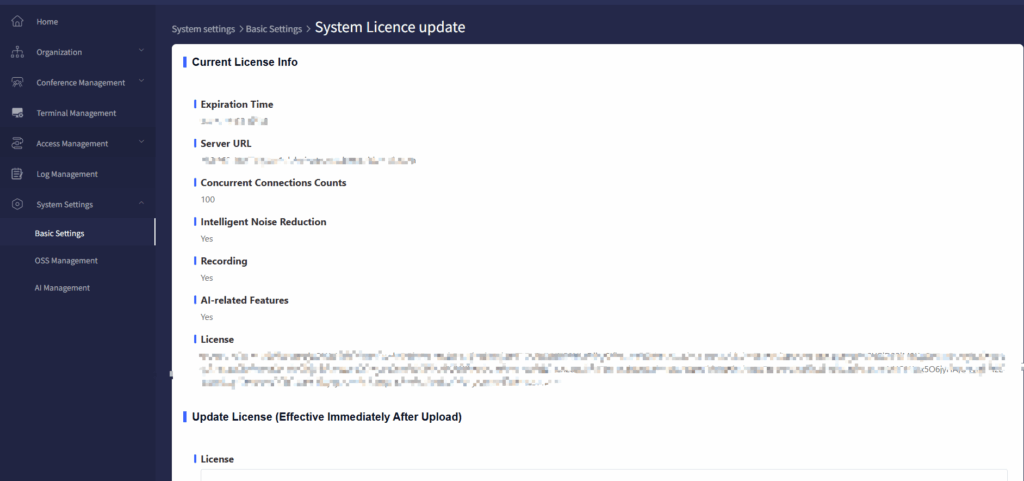
Step 3: Create a Conference
- Download the PC or mobile app and install. 👉Download App
- Start app
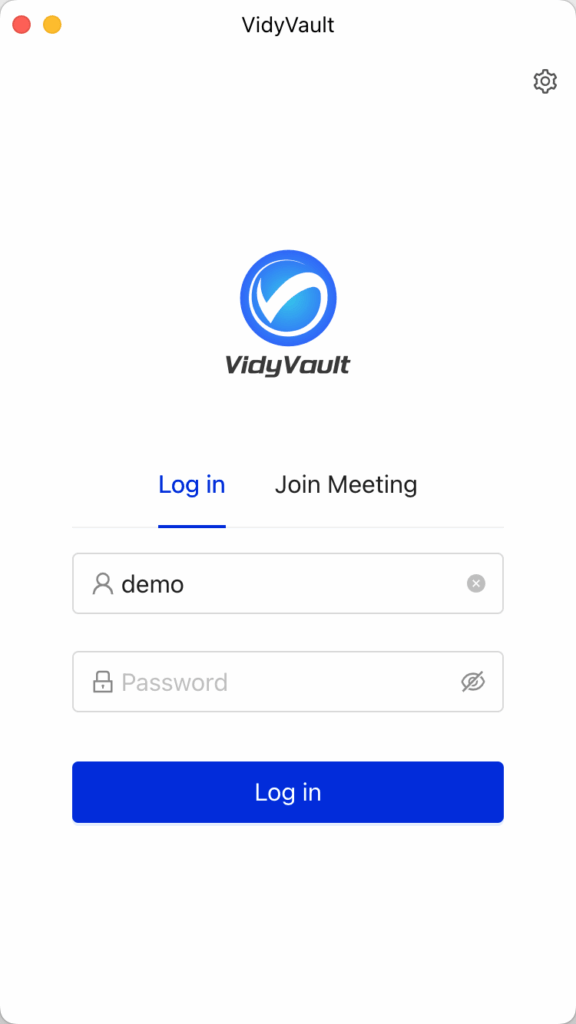
- Set server url
- To access the conference server, click the Settings button in the upper right corner to configure the server address. If you are using the video conference client, the default access address is http://server_url:8440. If you are joining the conference via a web browser, the default access address is https://server_url:8443.
- To access the conference server, click the Settings button in the upper right corner to configure the server address. If you are using the video conference client, the default access address is http://server_url:8440. If you are joining the conference via a web browser, the default access address is https://server_url:8443.
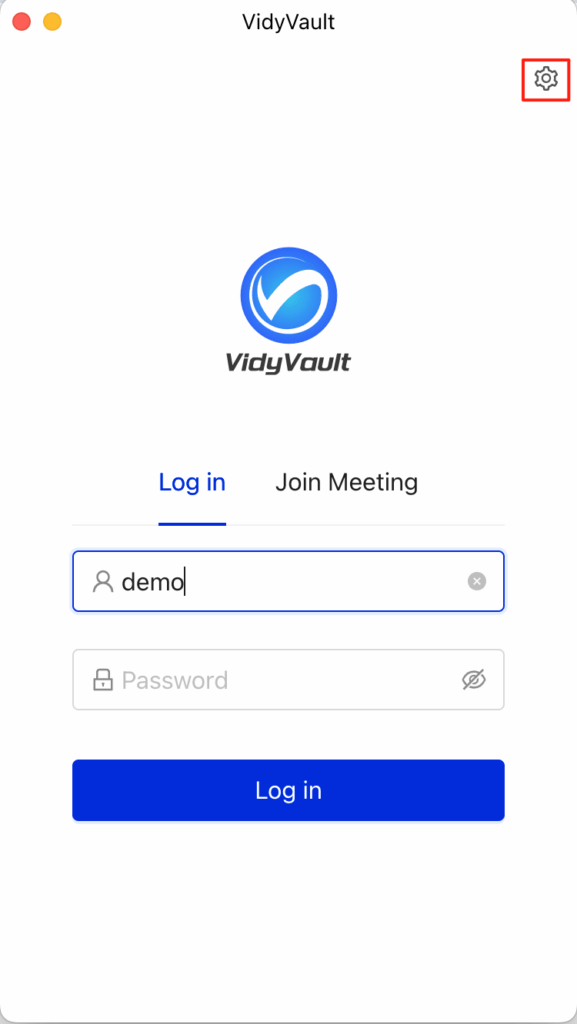
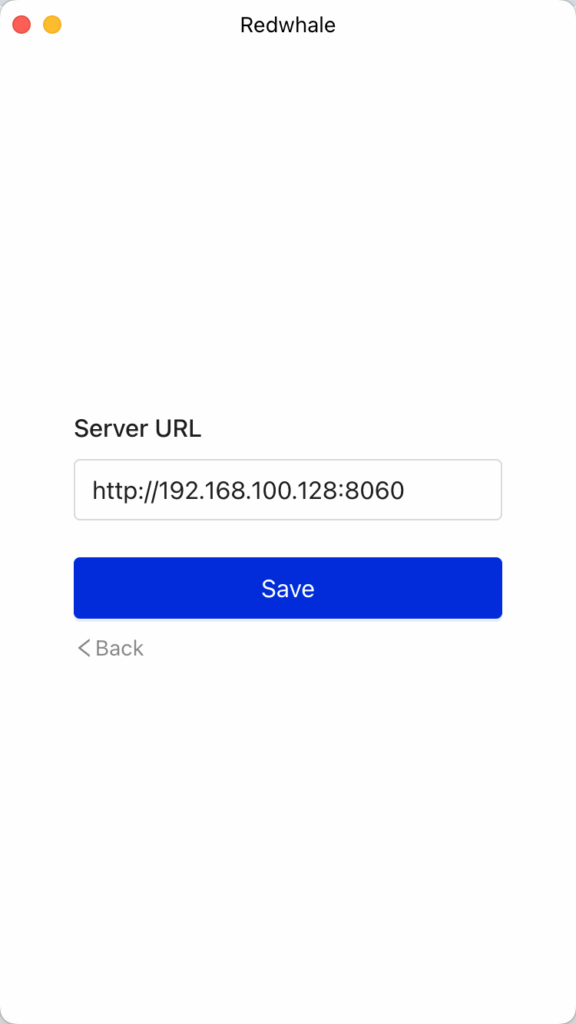
- Login and start the meeting
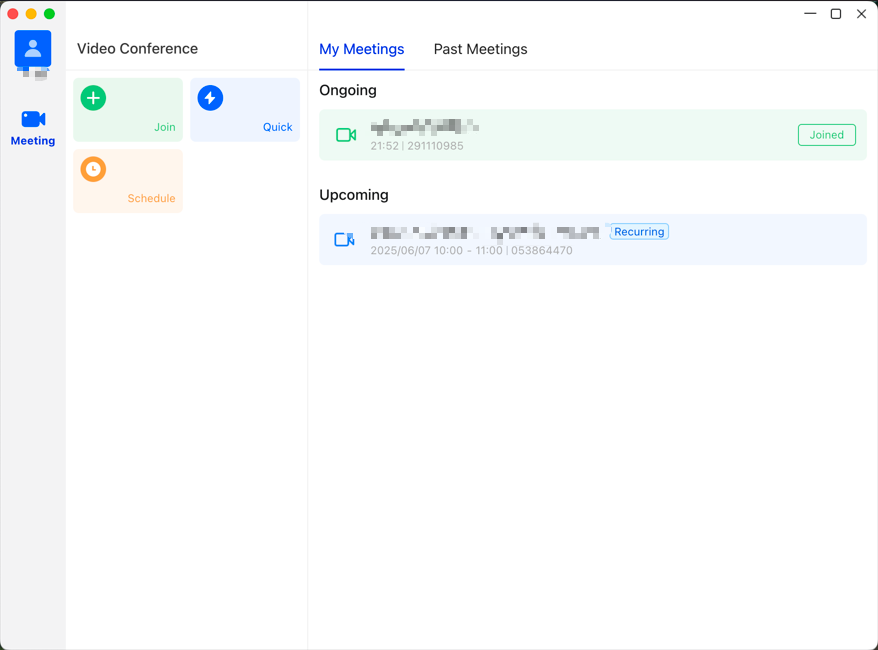
Install FAQ:
- Install failed with "toomanyrequests: Rate exceeded"
- AWS ECR sometimes encounters a rate limit that causes docker image downloads to fail. If this happens, please try again later.