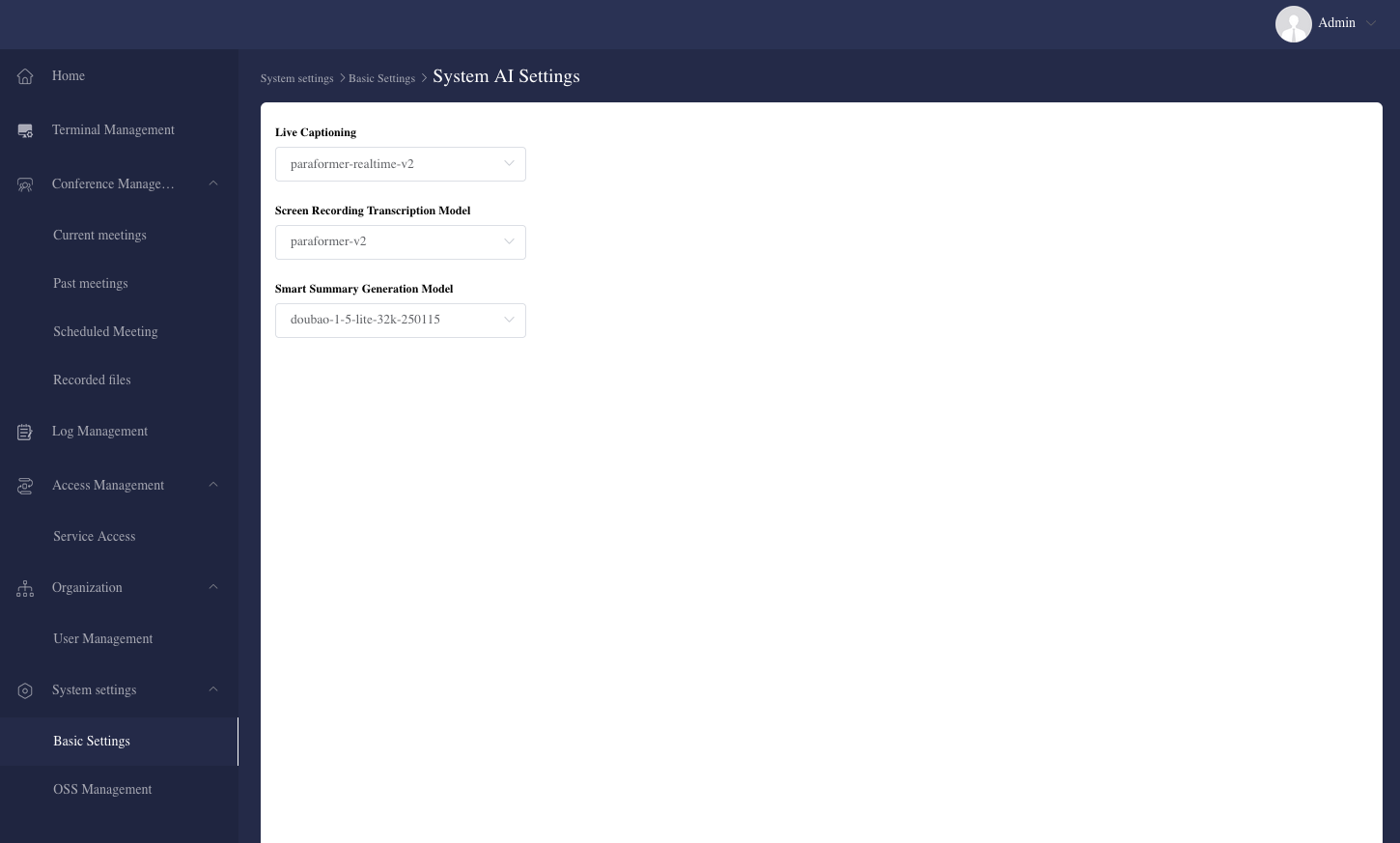Release Notes and Announcements
FAQ
System Settings
update 19/05/2025
The System Settings module allows administrators to configure core VidyVault platform parameters, including licensing, UI themes, screen sharing codecs, storage options, and AI model preferences—tailored for both single-server and cluster deployments.
1. Updating System License
- View the current system license status: organization name, edition type, and license validity;
- To renew or replace the license, paste the license code provided by VidyVault into the field, then click "Preview License Info" to verify;
- Once confirmed, click "Update License" to apply the new license;
- Single-node deployments: License changes take effect immediately;
- Cluster environments: A system restart is required after updating for the new license to apply.

2. Theme Settings (Dark/Light Mode)
- Switch between light mode and dark mode for the Admin Console;
- The selected theme will also apply to the user’s in-meeting UI during future meetings;
- Users already in a meeting will see the new theme only after rejoining the next session.
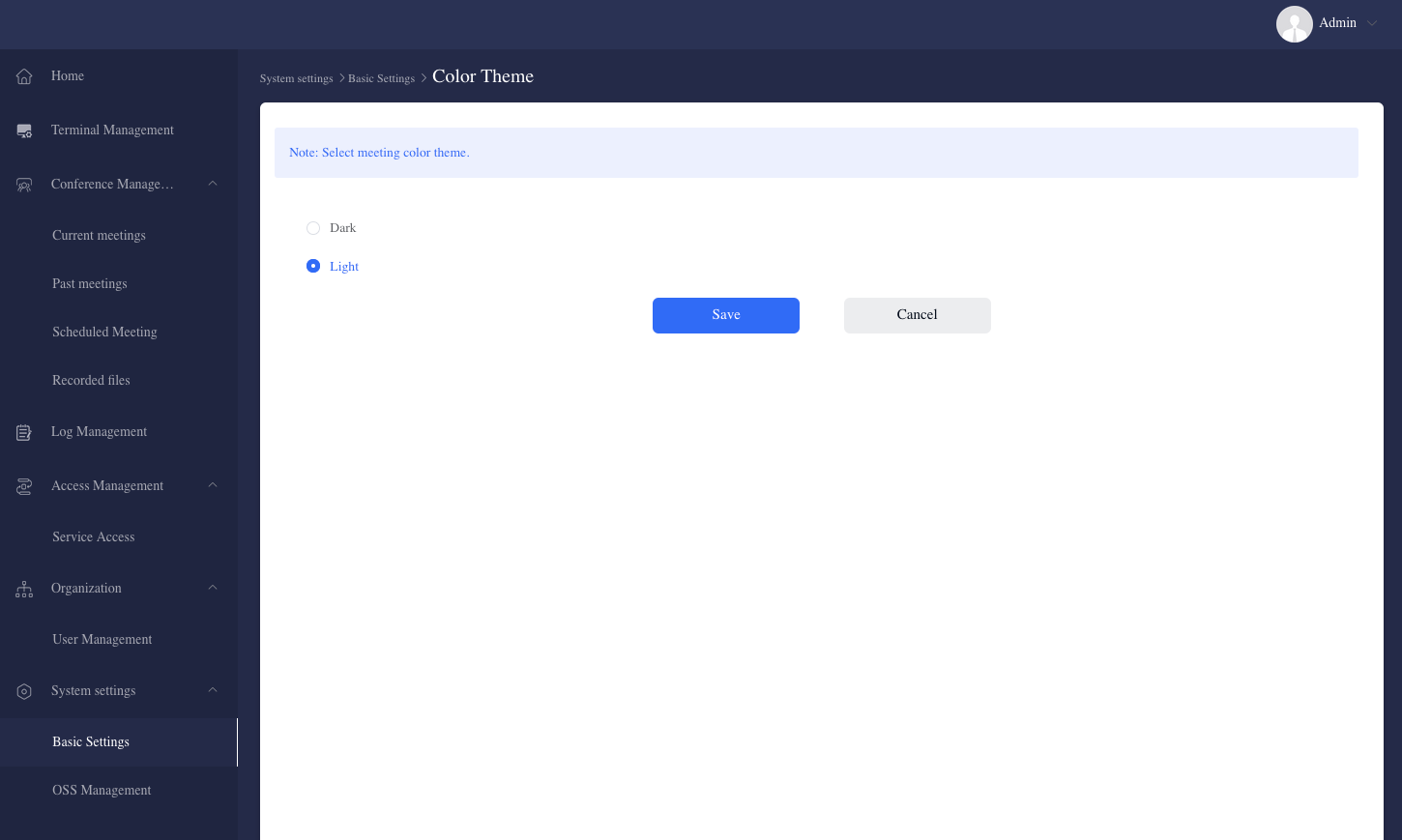
3. Screen Sharing Video Codec
- Choose the video codec for screen sharing. Supported codecs include: H.264, VP8, VP9, and AV1;
- Choose based on client compatibility and desired encoding performance;
- The setting affects all future screen sharing sessions and has no impact on past ones.
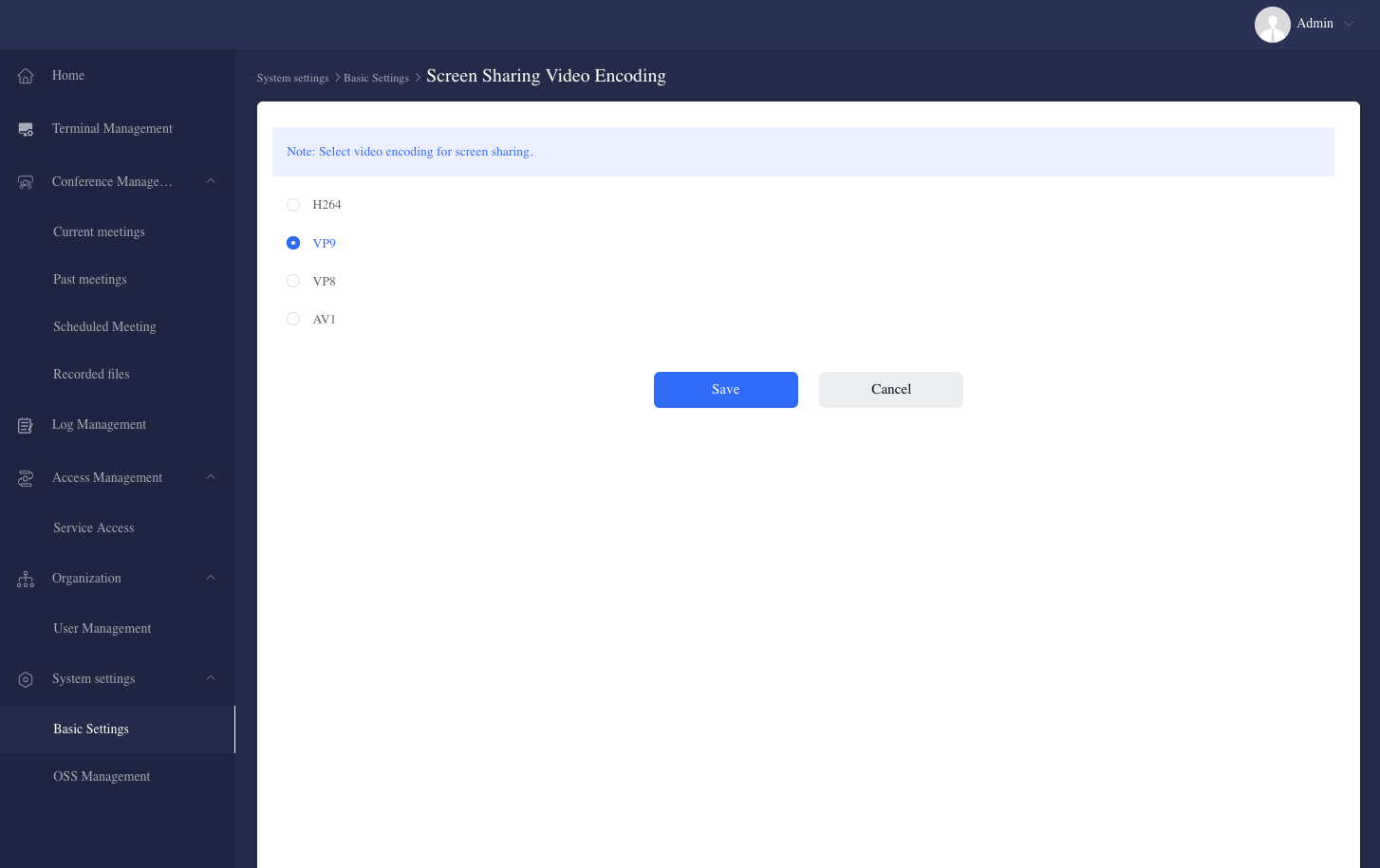
4. System Storage Settings (Local/Cloud)
When using AI meeting summary features, the system must upload audio recordings to a publicly accessible cloud storage so that the AI model can access and process the files. This configuration serves as a temporary file relay during that process.
Feature Description:
- Once a recording is generated, it will be automatically uploaded to the configured cloud storage environment;
- This storage configuration is designed specifically for AI-based meeting summaries. Files are used temporarily and are deleted after AI processing is completed;
- Please go to System Settings > OSS Management to select and configure the target cloud platform and access credentials—otherwise this setting will not take effect;
- If the selected AI model is Deepgram, local storage is also supported as a relay path;
- Once configured, this setting will affect all newly generated files only. Existing historical files will remain unchanged.

5. AI Model Settings
- When local AI capabilities are enabled, this section shows the current deployed speech model and operational status;
- To change models, first configure a valid AI service key provided by VidyVault, then proceed with model replacement;
- This configuration directly affects features such as Live Captions and Smart Summaries.