Release Notes and Announcements
FAQ
Log Management
update 19/05/2025
When users experience issues with the client, they can manually upload log files via the in-app Upload Logs function. These logs are then available to administrators in the Log Management section for download and troubleshooting purposes.
Viewing and Downloading Log Files
Functionality:
- The system lists all user-uploaded logs, sorted by upload time (newest first);
- Each entry includes: user account, upload time, client type, and log filename;
- Click on a filename to download the log file locally for inspection or sharing with support teams;
- Admins can instruct users to upload logs on demand and retrieve the file in real time via the admin panel.
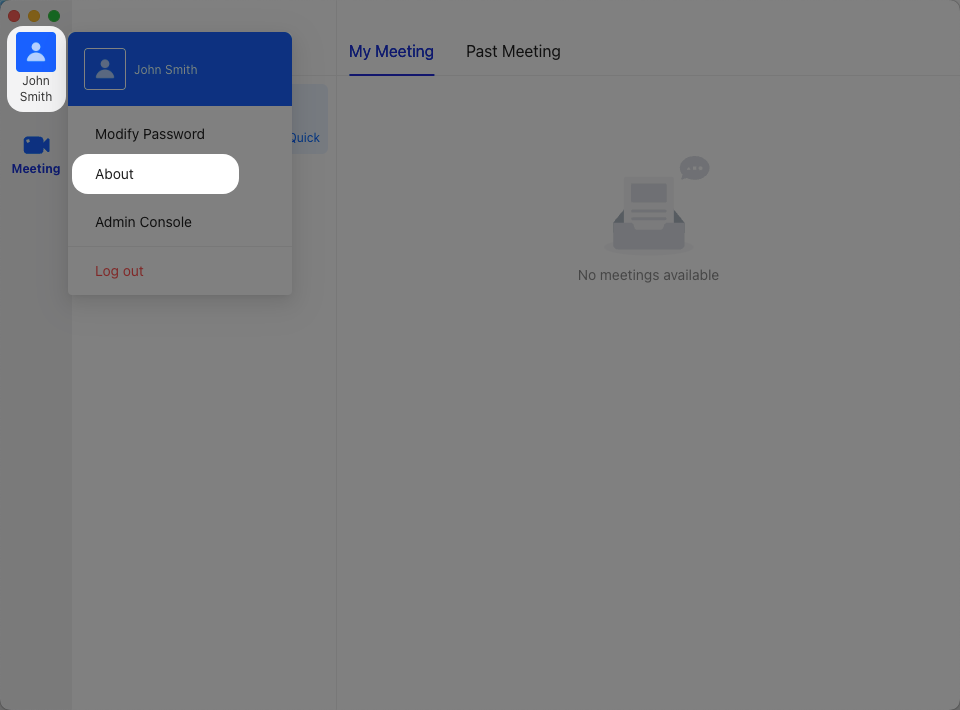
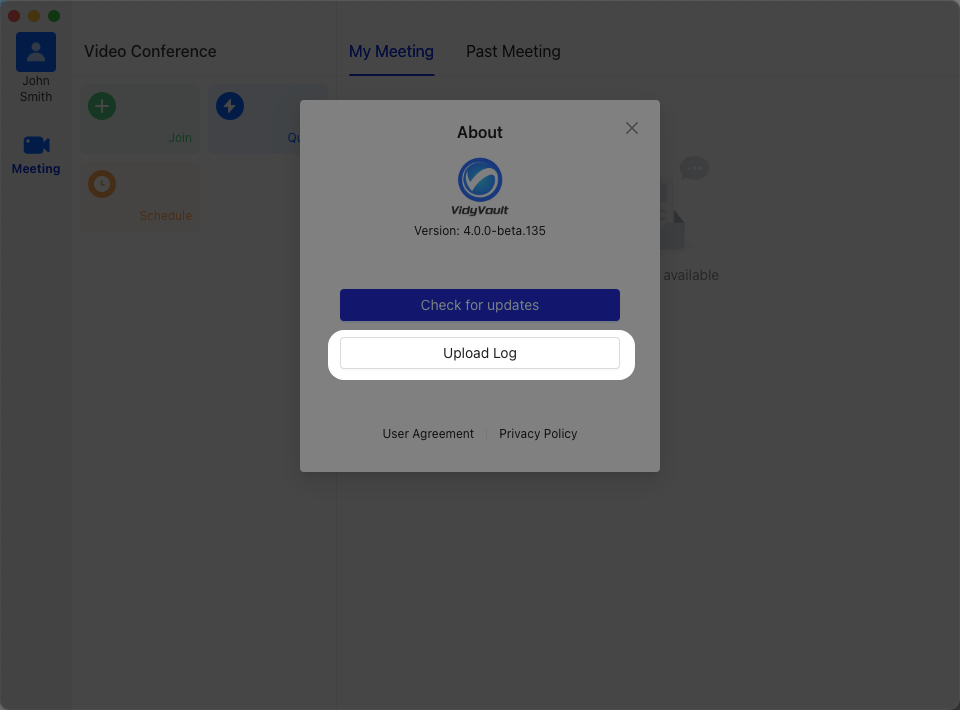
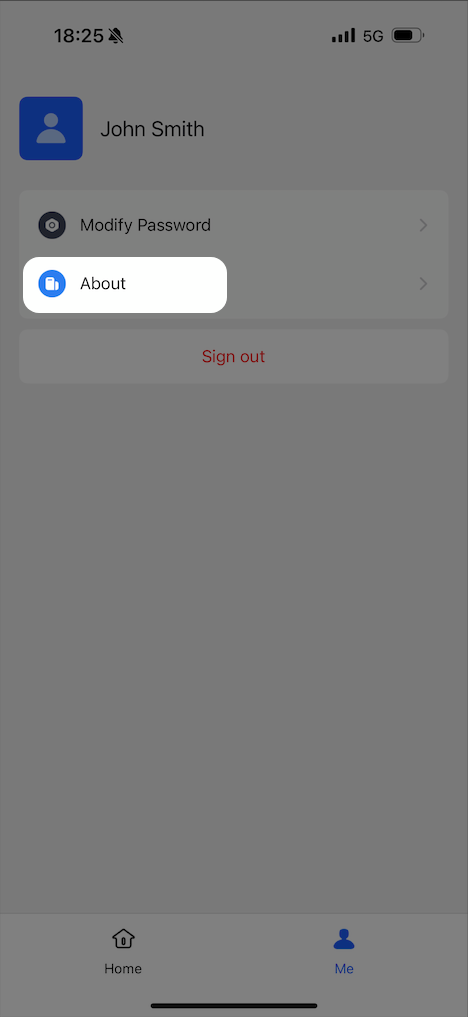
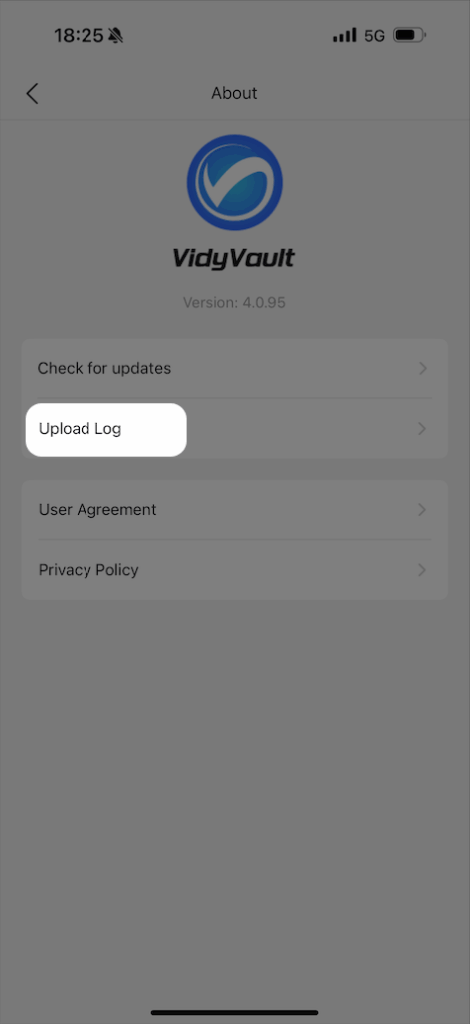
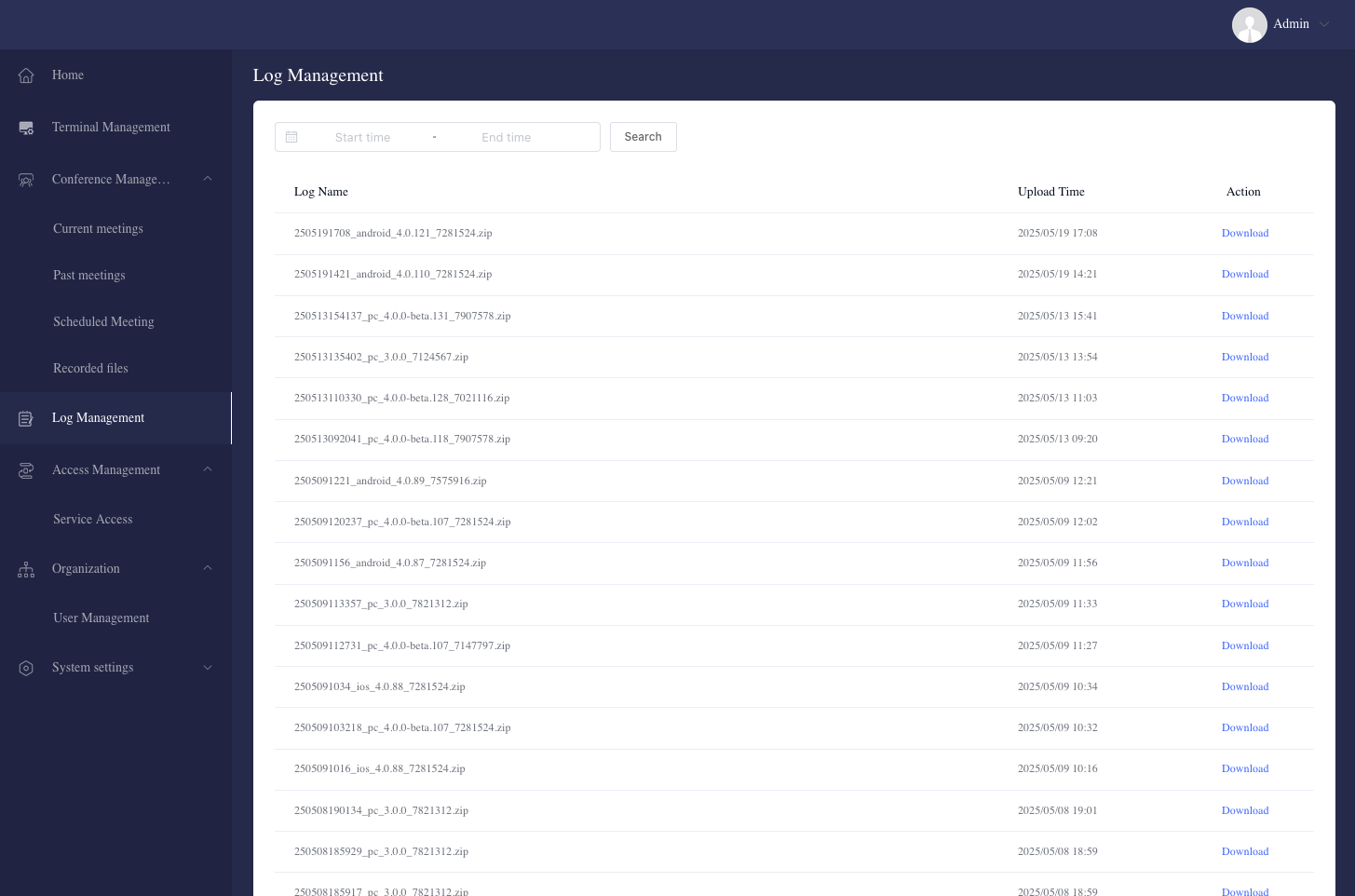
Support Recommendation:
If an issue cannot be resolved internally, download the relevant log file and submit it to the official VidyVault Support Ticket System for further technical assistance.