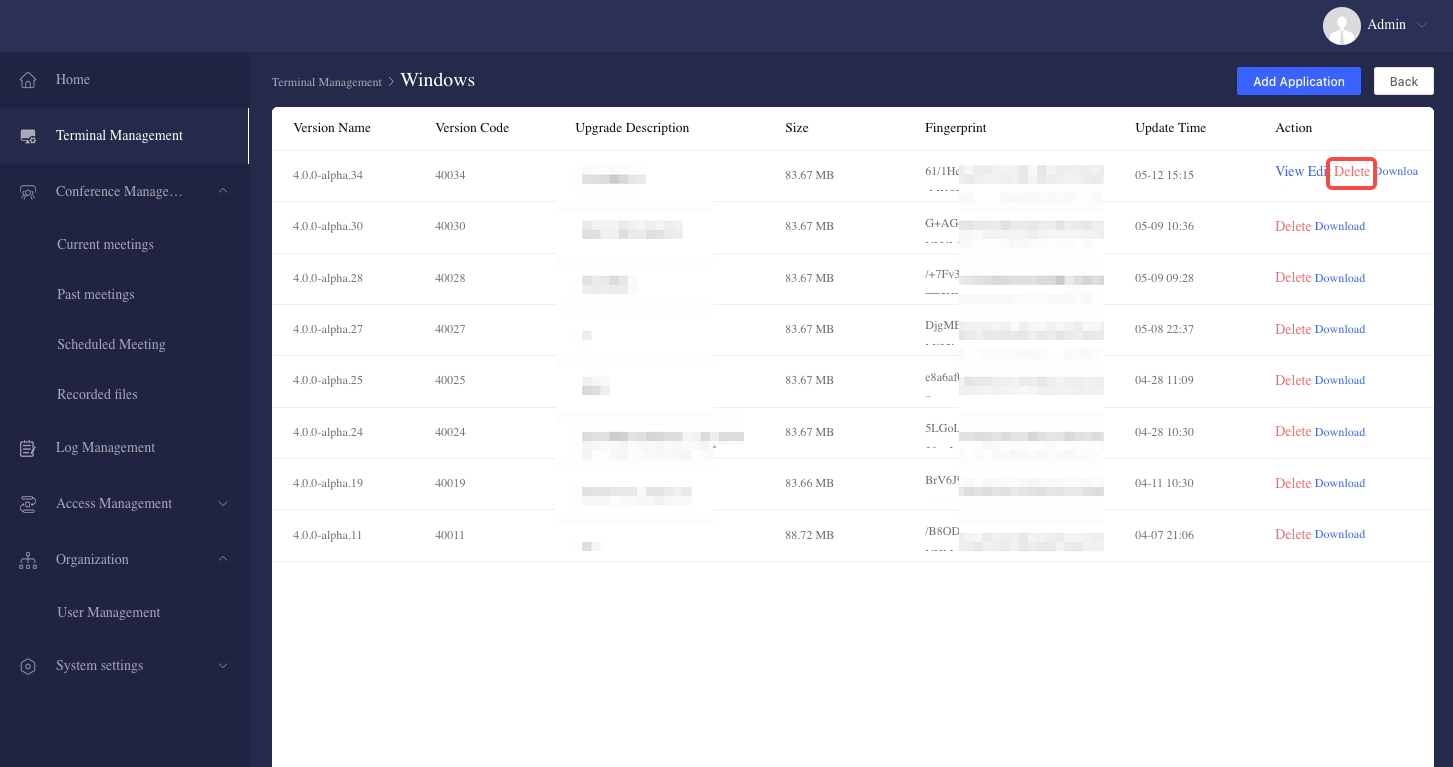Release Notes and Announcements
FAQ
Terminal Management
The Client Management module is designed specifically for private deployments using non-App-Store installation packages. For clients downloaded via public app stores (e.g., App Store, Google Play), updates are managed automatically through the store and do not require manual upload.
For enterprise-controlled environments, administrators can upload and push updates manually through the admin console.
1. Viewing Client Versions
The system includes predefined client types (e.g., Windows, macOS, Android, iOS, Web). In the Client Management section, administrators can view and manage each client type individually.
- The list shows basic information including client name, platform type, and version management access;
- Whether a version is set to forced update is not visible on the list page—you must click into a specific client’s version management view to see each version’s update settings.
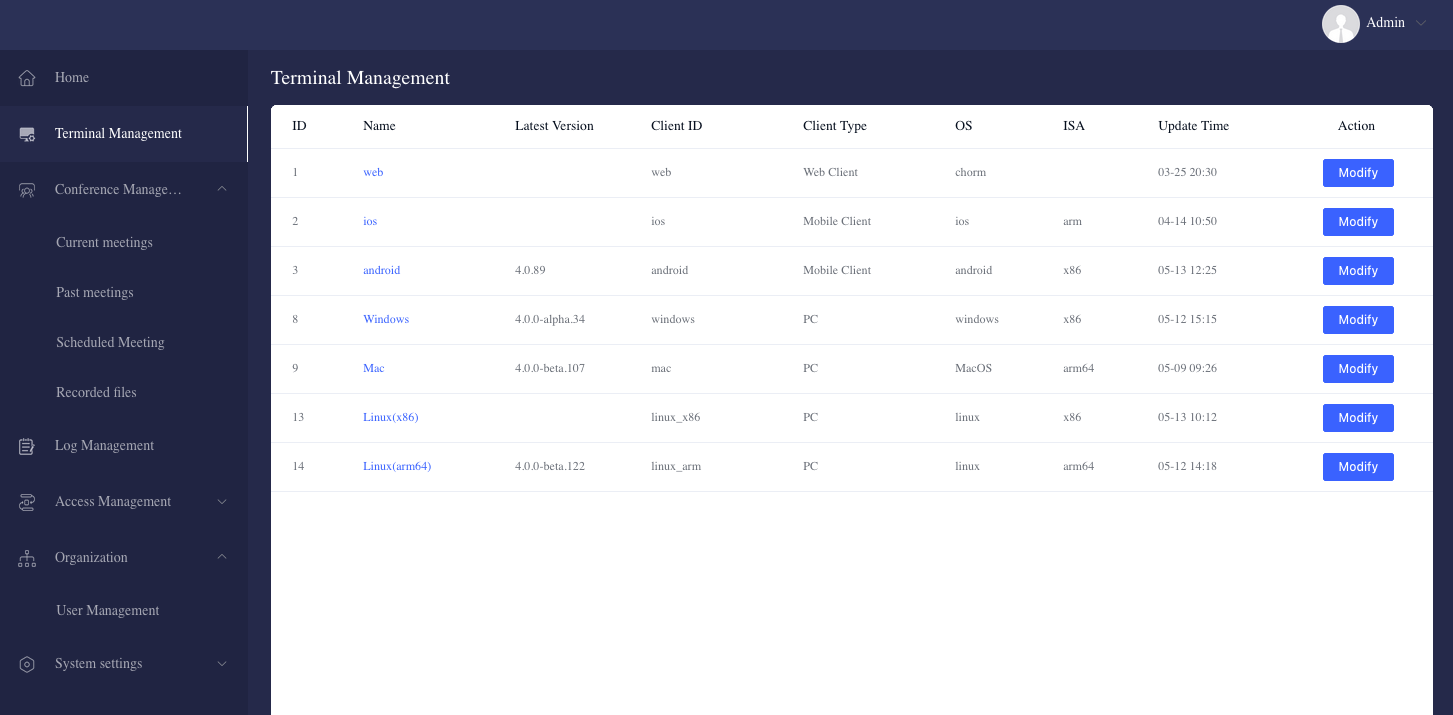
2. Uploading New Versions
When a new version is released by VidyVault, administrators can download it from the official website and upload it to the system for internal deployment.
Steps:
- Go to Terminal Management;
- Locate the desired client type and click "Version Management" in the top right;
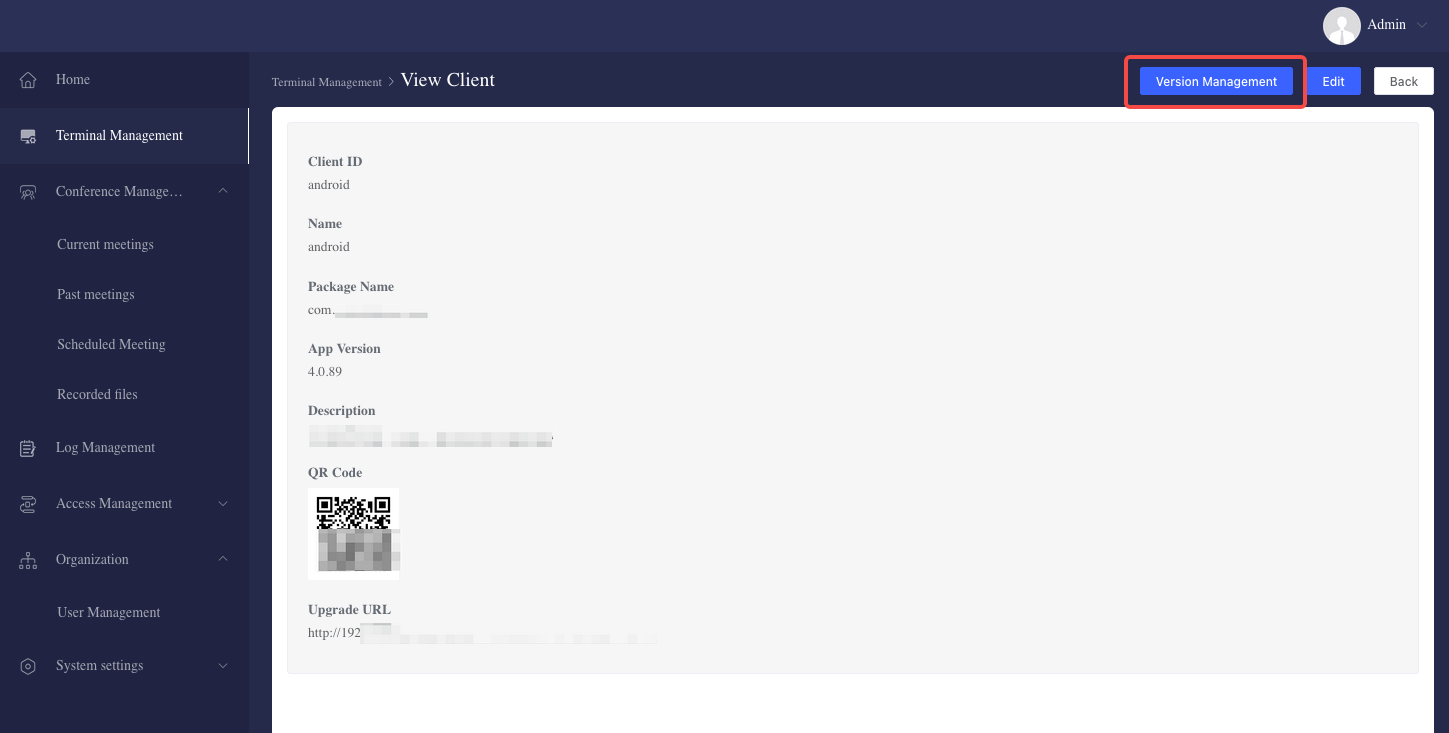
- On the version management page, click "Add Application";
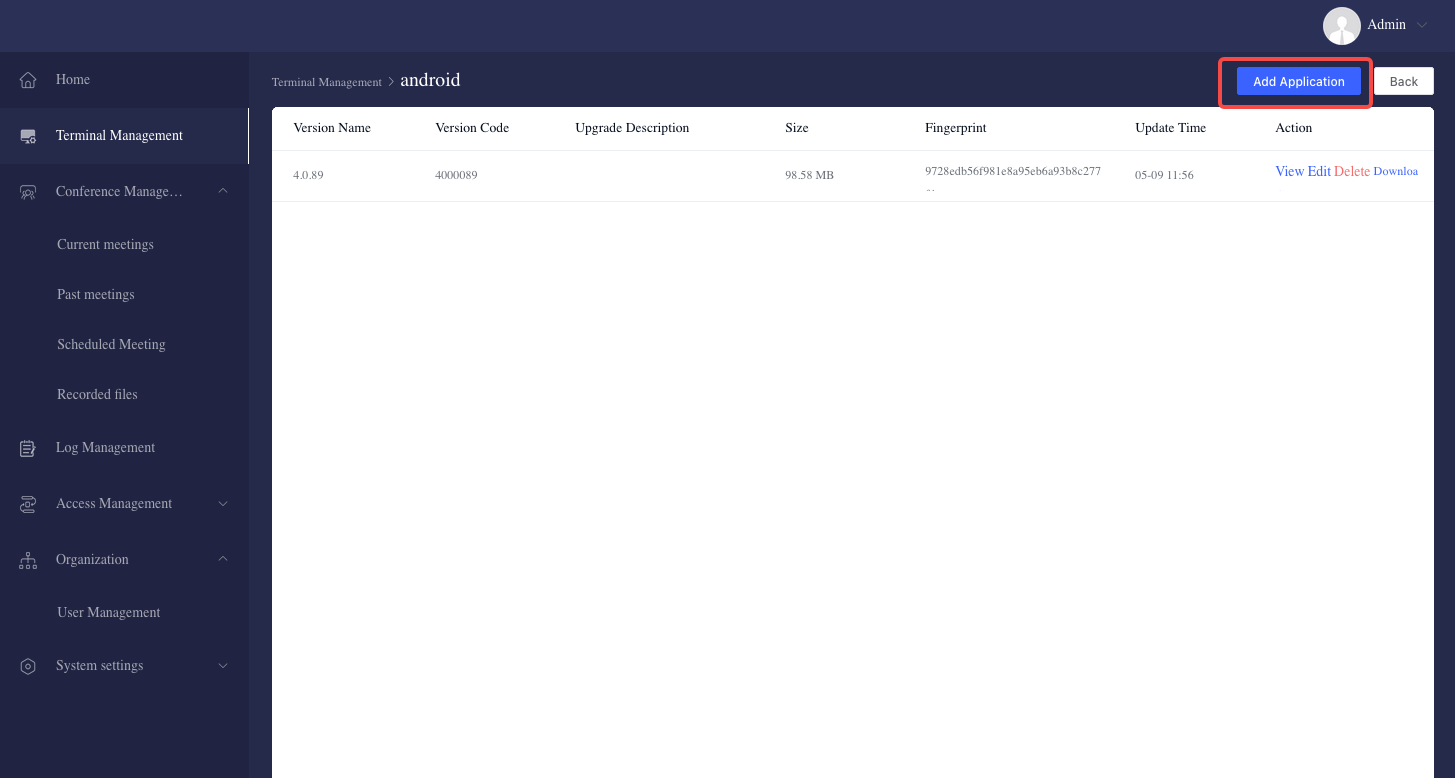
- Upload the installation file, enter the version number and changelog;
- Choose whether the update is forced:
- Forced = Yes: Users will see a mandatory update prompt with no option to skip;
- Forced = No: Users will see an update prompt with a “Try Later” option and may continue using the old version.

3. Configuring Forced Updates
Forced updates can be toggled for each version at the time of upload. Admins should evaluate update stability before requiring all users to upgrade.
- Use forced update for: critical bug fixes, security patches, or major changes.
- Use optional update for: minor improvements or newly released builds under observation.
4. Rolling Back to a Previous Version
If the latest version causes unexpected issues, administrators can roll back by managing version availability.
Recommendations:
- Prevent further downloads: Delete the problematic version in the version management list;
- Support rollback for upgraded users:
- Access the client detail page in the admin panel;
- Locate the previous stable version's download URL;
- Share it with users and instruct them to reinstall over the current version.
Rollback is only applicable to clients not installed via App Store or Google Play.