Release Notes and Announcements
FAQ
Live Subtitles
update 09/05/2025
The Live Captions feature converts spoken content into on-screen text in real time. It is designed to assist users in noisy environments, those with hearing impairments, or participants who need real-time text references during meetings.
How to Use
- During a meeting, click Caption on the bottom toolbar;
- Adjust the window size and text size as needed;
- To turn off, click Stop Captions again.
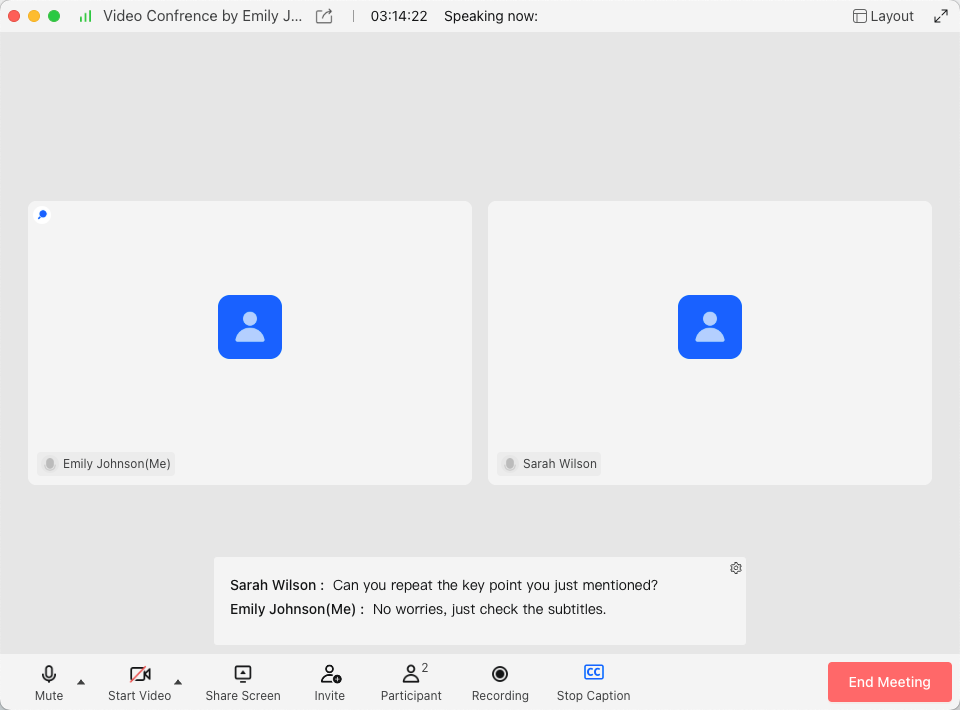
Key Features
- Visible Only to You: Captions are shown only on your local device and are not visible to other attendees;
- Speaker Identification: The name of the current speaker is shown alongside the transcribed text;
- Resizable Window: The caption window can be resized horizontally by dragging;
- Adjustable Font Size: Users can change the text size to suit their reading preferences;
- Not Recorded: Captions do not appear in any meeting recordings;
- Screen Sharing Limitation: Captions are restricted to the main meeting window and cannot appear over shared screen content—users sharing their screen will not see captions.
Important Notes
- Live captions apply only to voice captured during the meeting and do not transcribe external media or shared screen audio;
- Captions are limited to the main meeting window and cannot be moved to external monitors.